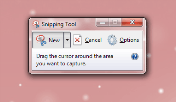A Big colorful, wonderful, cheerful, prosperous and Happy NEW YEAR FROM me and my family to yours!! Have Party, Rock the floor and ENJOY!!!
A Big colorful, wonderful, cheerful, prosperous and Happy NEW YEAR FROM me and my family to yours!! Have Party, Rock the floor and ENJOY!!!
Happy New Year 2010 ! May God Bless ALL !
 A Big colorful, wonderful, cheerful, prosperous and Happy NEW YEAR FROM me and my family to yours!! Have Party, Rock the floor and ENJOY!!!
A Big colorful, wonderful, cheerful, prosperous and Happy NEW YEAR FROM me and my family to yours!! Have Party, Rock the floor and ENJOY!!!
How to reduce spam in your Blogger blog comments ?
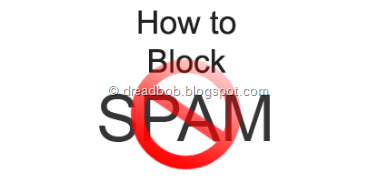
If you are using a blogger blog then here is a simple method to reduce SPAM :
1. Just login to your Blogger Account on blogger.com and click on your blogs Settings.
2. Look for Comments Tab under settings page.
3. Under the Who can Comment Section choose Registered Users ( my recommendation ) or Users with Google Account . This will allow only those persons to comment who have accounts on Google, OpenID, Typepad, Wordpress, AIM and Live Journal. Now those Anonymous and unnamed guys to put those crappy comments. Therefore if a person wants to comment he/she should be a registered user of any of those platforms.
4. Now head to the comments moderation section and choose Always Ask option. Now whenever someone comments on a post you will be asked if the comment should be published or rejected. If non-member of your blog leaves a comment then the update will be sent to your email.
5. Scroll down and you will find Show word verfication for comments and choose yes.When someone comments a Random image with some words will be shown, if they are typed correctly only then the comment will be sent for moderation or posted.
6. Finally click on save settings and you are done.
You may find similar settings in other blogging platforms like Wordpress, Typepad and others.So from now on only publish the comments you feel are safe.
| If you |
Apple Tablet PC called as iSlate coming in January 2010 !!
There are rumors that Apple is coming with a whole new Tablet PC in January 2010. It’s being called as iSlate, one more addition to apple i gadgets. This news is making a bigg buzz in the blogosphere as everybody is curious to know about it. It is also said that Apple has recently bought iSlate.com for this new baby.
Design :
People are expecting it to be like a bigger version iPhone, glossy and flat like glass.
Specifications :
It is said that this tablet PC will be having NO! keyboard and mouse, the innovative technology behind Apple Iphone’s touch screen will be empowering the touch screen of this tablet. We love the the way Iphone Touch Screen works and same is expected from this tablet PC. However the full specs are not known to anyone right now.
Price :
About the price there are again misconceptions and it could be around $800 or more. If it’s near $800 price tag then this product is surely going to rock the markets.
| If you |
Best assorted ways to prevent copying of your blog material

Below are some tips which will help you in protecting your blog from online thieves:
1. Myfreecopyright.com : I am using this service on my blog and I should say that its working great ! . You Sign-up with them and then enter the URL to be protected (that is your BLOG!). After this whenever you blog they send you the copyrights of the post on your email-id. This makes you the registered writer of the post. They also give you a badge is displayed on your blog to show the visitors that your content is copyrighted
2. Copyscape.com: Copyscape lets you search for the copy of your blog posts on the web. You have to pay if you want to search for more than 10 results by signing up with Copyscape Premium. However they give you free banners to be put up on your blog that prevent others from copying.
3. Use Watermarks : If you are using images on your posts, that are genuinely created by you then you should put up watermark on those images in light color so that they don’t create messy images. The watermark could be in the form of blog address, blog title or your blog logo.
4. All rights reserved: At the bottom of the blog page, write your copyright year followed by blog name and then the message All rights Reserved. This can be seen on most of the professional and popular blogs. This shows that all the content on the blog is copyrighted by you (the author!).
So apply any of these simple 4 tips and save your blogs identity from others.
| If you |
Twitter acquires Mixer Labs to add Geo Location to tweets
Twitter is getting feature rich every day. Recently Twitter acquires Mixer labs which is company working on Geo location software. Now with the help of Mixer Labs GeoAPI application the developers will be able to develop applications with the geo location technology.
In simple words, Geo Location is a technology which will help the developers to build applications for twitter with a feature to tell the location of person from where he or she tweets. So we will be seeing some interesting Twitter applications in the near future !!. The people at twitter are trying to integrate the GeoAPI to many amazing applications like Birdfeed, Seesmic Web, Foursquare and others.
You can read the full post at Twitter Blog. Click Here!
| If you |
Christmas is in the Air!

My brother just sent me some random pictures from Sheffield, England as it just got its first snow this year, so check them out!..
| If you |
Print screen is ancient, use Snipping tool in Windows 7 and Vista

If you are on Windows 7 and Windows Vista then you can use a great tool which the Microsoft People have included in these windows. It’s called the Snipping Tool. With its help you can quickly take screenshot of any area of the screen. Here’s a small demonstration of using Snipping tool in Windows 7:
1.Go to start Menu and click the Snipping Tool. If its not in the menu, then Search for it using the search tool.
2. When it opens, the screen becomes whitish and you can only see the snipping tool window clearly. Your arrow will also transform into a plus sign for selecting screen area.

3. Then select the area of your screen by holding the click and moving your mouse. When leave the click the area will be cropped and program window will open.
4.Now you can save the screen shot by clicking the save snip button or you can use other tools like Pen, Highlighter and eraser to edit your shot. In case you take the screen shot of text document then Highlighter can be of great use to you, it highlights the screen just like a highlight marker.

5. After you are done editing, just save your shot into of the formats like jpeg, png, gif and HTML MHT.
So no more taking screen shots with Print Screen button and then editing in Paint or any other software. Just use Snipping Tool and start saving you screenshots easily.
| If you |
Best assorted Twitter Widgets and Buttons for your blog
If you are on twitter and also have your blog then a twitter widget is must on your blog. I have selected and assorted the best Twitter widgets which you can use on your Blog and increase your Fan Following.

2. Twitter Visitors:

3. Twitter Followers Counter Buttons:
These buttons display the number of your twitter followers. You can Get it at Twittercounter.com
4. TwitStamp:

5.Twitter Card:

6.TwitterMySite Button Generator:
You can generate cool twitter buttons for your blog on TwitterMySite.com. Just enter your twitter-id on Twittermysite.com and it will generate many beautiful buttons.
7.TwitGIF:
Visit this site and enter your Twitter-id , they will generate an animated GIF of your last 10 posts. You can add this easily to your blog by copying the generated code.

Retweet buttons are just like the digg buttons which can be added to your blogs and to each of your blog posts.
| If you |
How to get Windows Movie Maker in Windows 7
Do you know that Windows 7 has no Windows Movie Maker ? The great application which was coming preinstalled as a part of the Windows since the XP. But Microsoft has removed it from their latest Windows 7 by making it a part of Windows Live Essentials.
To install it you will have to download the Windows Live setup tool from Microsoft Website. Just select Windows Movie Maker from the available software and then it will be installed. The installation time will depend upon your Internet connection speed because the software is installed online. Microsoft does not provide the setup file for their Live Essential tools at present. So an internet connection is must to install these tools.
This version of Windows Movie Maker has a good looking interface, although using it for first time will definitely make you miss the older version.
| If you |
How to begin a blog

Here are some tips to give your blog a successful start:
- Introduction: In your very first post of your blog, you should first introduce yourself answering the following:
1. Who you are?
2. What is your profession?
3. Where you belong to?
4. What are your future plans?
5. What are you going to write about? (explained under)
- On what you are going to Blog on : The answer to this question will give the foundation to your blog. You have to decide that if you are going to be writing on specific topic or mixed range of topics.
- Language: Try writing in a casual and simple language as this type of language is more user friendly and help others understand better about your goals.
- Identity: As in the first post you are going to write about your self, so this page in future will give author the identity, and let the readers understand you better.
- About Page: This first post will be going to be the About page of your blog. So write it carefully, you can refer other blogs and learn how they have written their about pages. You can check my page also by Clicking Here.
“ Even though you are not going to get traffic from your first post but a good About Page will speak everything about your blog and will make readers understand your blog more easily. ”
I hope you now have a better idea on how to get started with your blog.
| If you |
Time for New Blog Logo…
I just got bored from my old logo image of my blog and so do my readers(i think so!) as its been more than 1 Year and 8 Months since i put the new logo. So i decided to change it. Here’s my new blog image.
New One:
Old One:
I think its better than the previous one as it has some more 3D look…What do you say?
| If you get them sent into your Inbox Click here! |