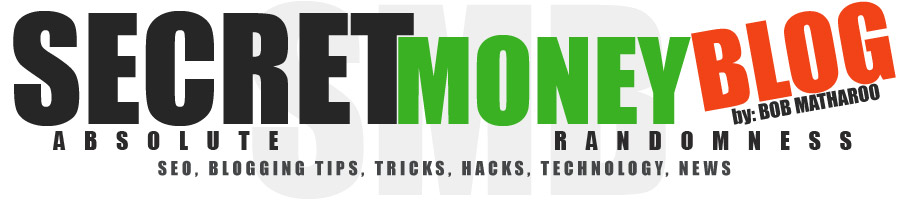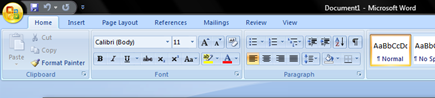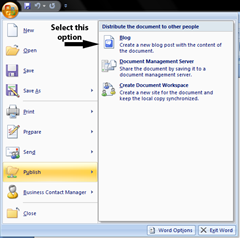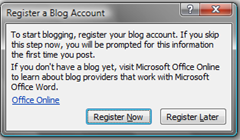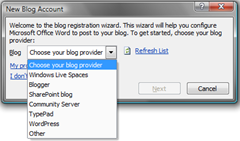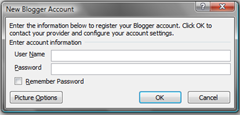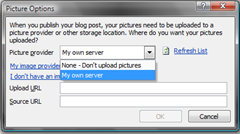![]() The much hyped Adsense Video Units which allow Video ads to run on your blog had been shut down in April after a bad response from the audience.
The much hyped Adsense Video Units which allow Video ads to run on your blog had been shut down in April after a bad response from the audience.
I think people didn’t find them useful because they needed to be played manually. And moreover they were boring as one has to watch them like those we watch on TV! Who likes them?? arrgggghhh!!! . I feel that’s a good decision of Google as they say they want to focus on other things ..
So if you are still running them on your blogs then remove them now as they will not turn the precious clicks into money !.
You can read more about it at Google Adsense Blog …….
| If you get them sent into your Inbox Click here! |